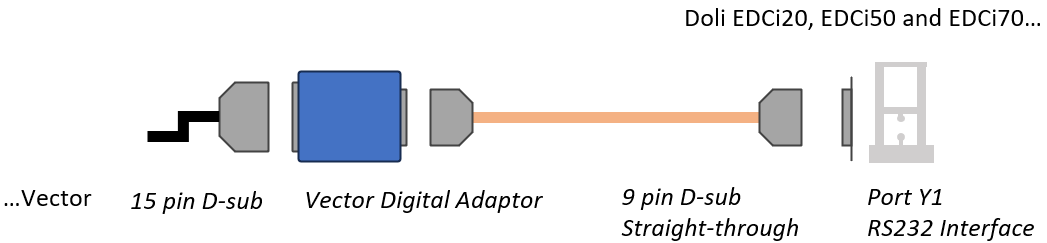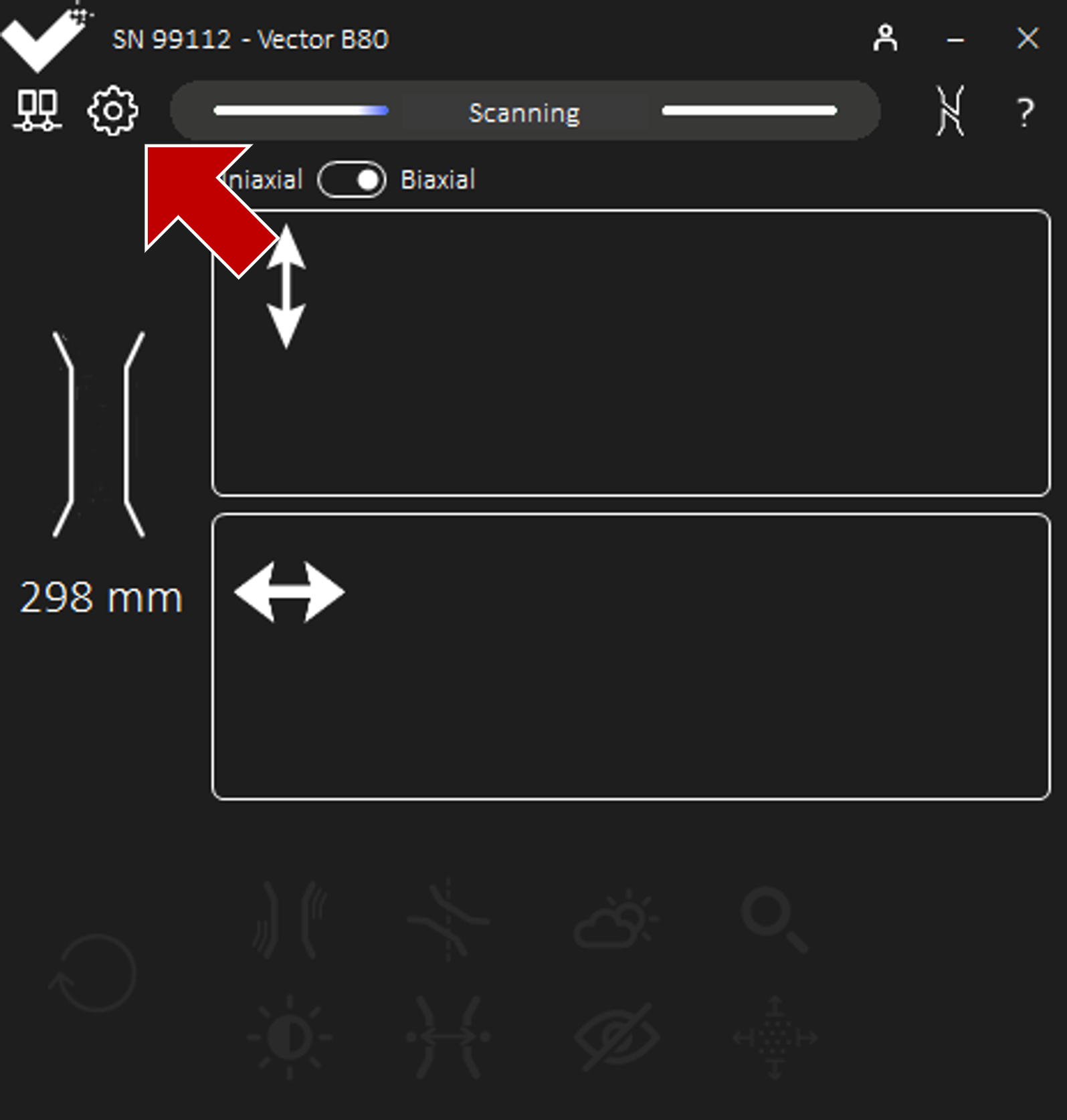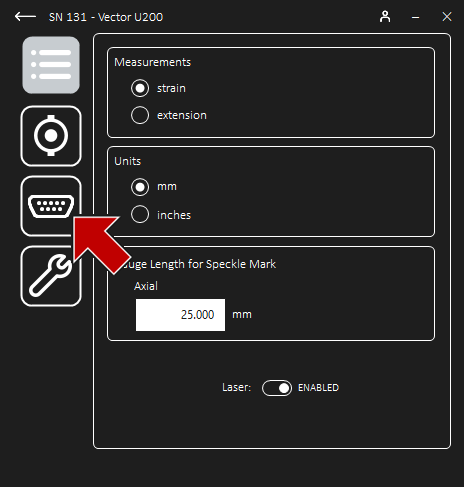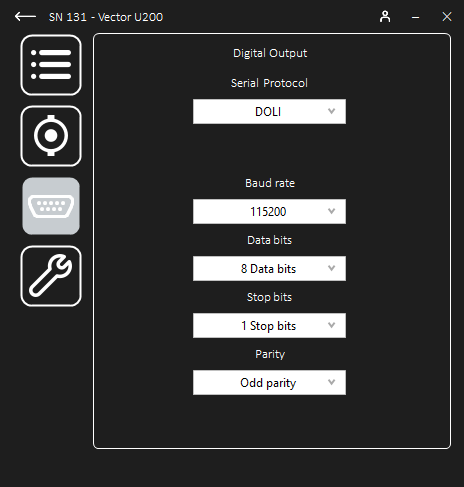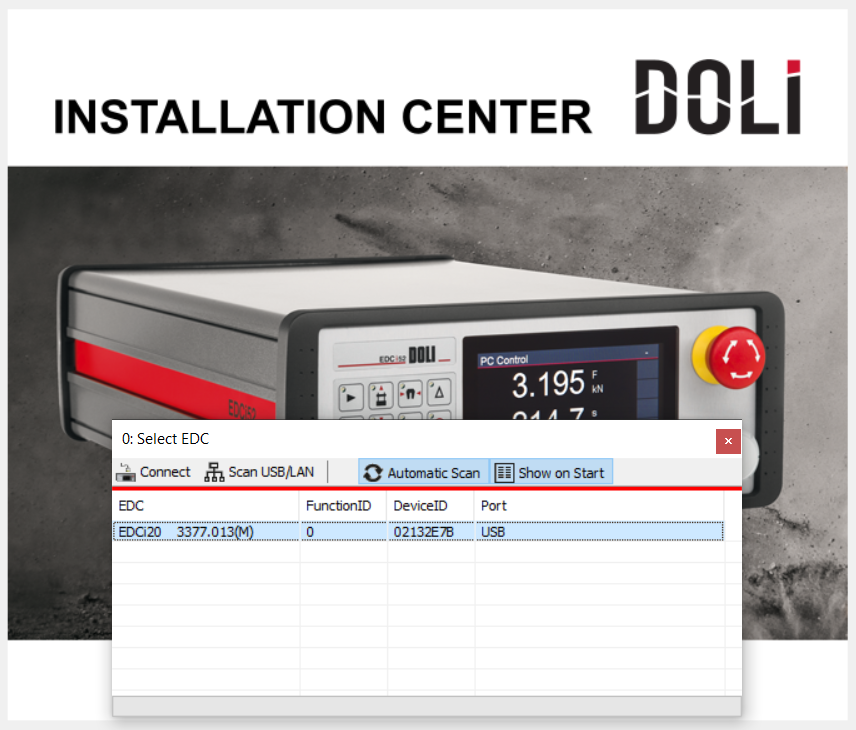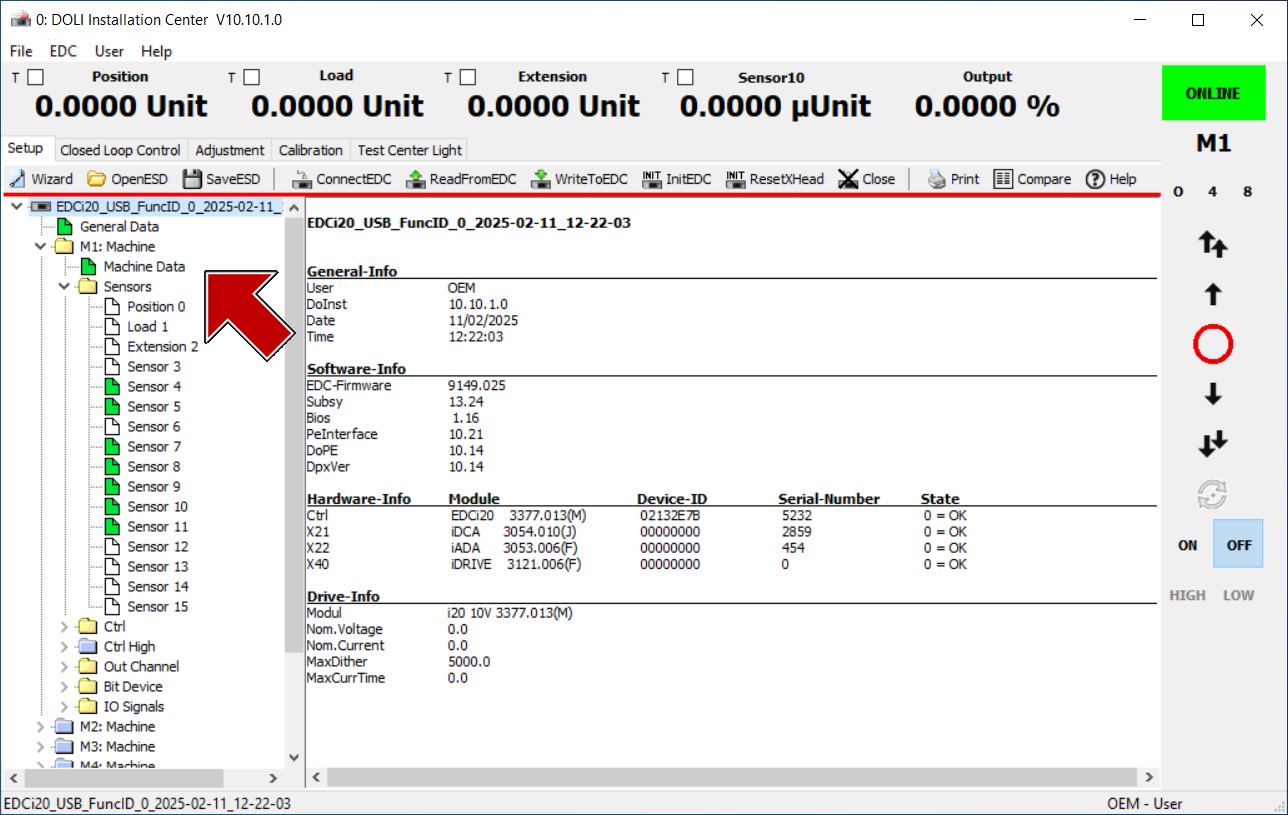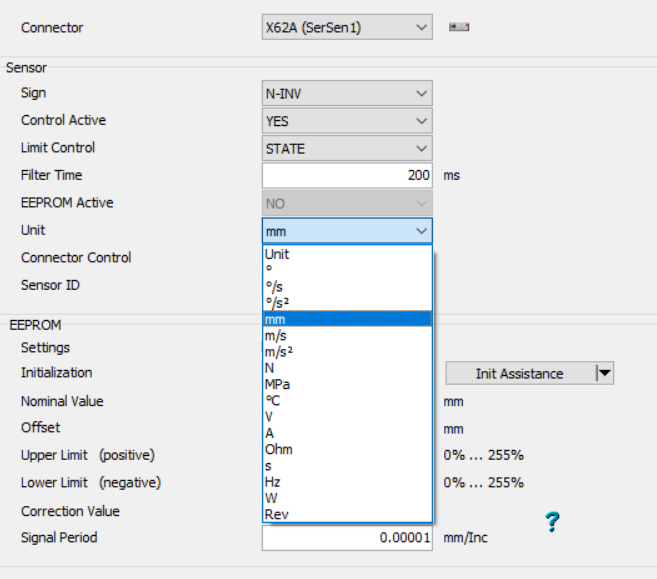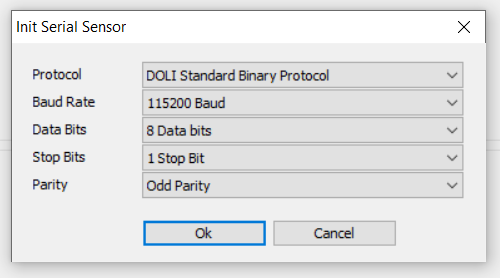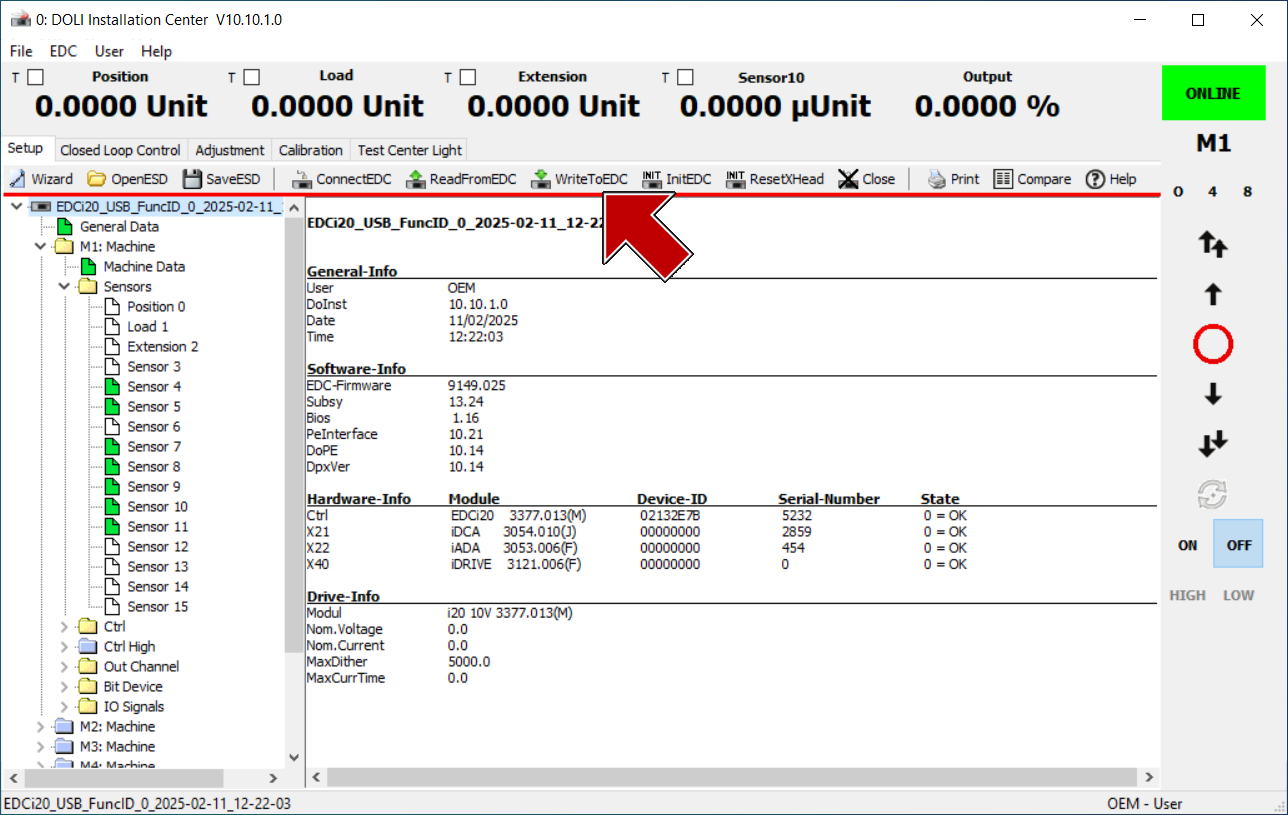Technical Guide - Doli Digital Protocol
Hardware Set-up
Connect the adaptor male 15 pin D-sub to the female D-sub tail of the Vector Combined Power and Data Cable.
Connect the adaptor male 9 pin D-sub to the female 9 pin D-sub of the standard straight-through cable.
Connect the straight-through cable 9 pin D-sub to the Y1 port of the Doli Controller.
Vector Interface Configuration
Power-on Vector and ensure Vector is Scanning.
Once connected to Vector, navigate to Settings and then Digital Output to configure the output.
Set up the connection and select the Doli protocol from the drop-down list.
Parameter
Recommended Setting
Baud rate
115,200 (maximum)
Data bits
8
Stop bits
1
Parity
Odd
Doli Controller
Launch the DOLI Hardware Installation Centre.
Select the controller and connect.
Allocate the required sensors in the system tree.
In sensor configuration, assign the first measurement output to the first sensor connector.
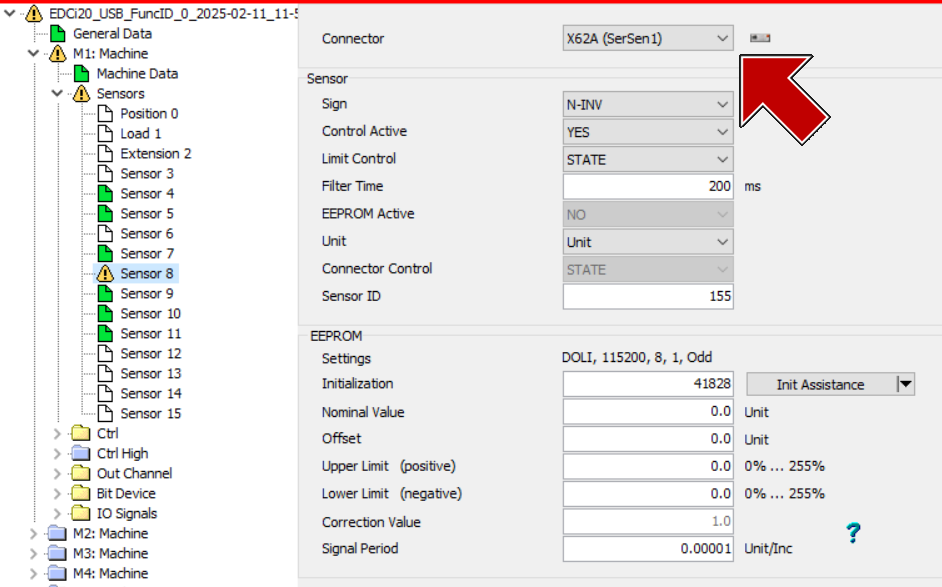 Each of the required Vector measurement outputs have the corresponding channel ID as follows:
Each of the required Vector measurement outputs have the corresponding channel ID as follows:Vector Output
Y1 Port Connector ID
Axial Strain
X62A (SerSen 1)
Axial Extension
X62B (SerSen 2)
Transverse Strain
X62C (SerSen 3)
Transverse Extension
X62D (SerSen 4)
For example, set sensor #8 connector to X62A (SerSen 1) to allocate this sensor to Vector Axial Strain.In sensor configuration, assign the sensor parameters for the first sensor input.
In sensor configuration, EEPROM, match the protocol parameters to Vector for the first sensor input.
In sensor configuration, EEPROM, assign the remaining sensor parameters for the first sensor input.
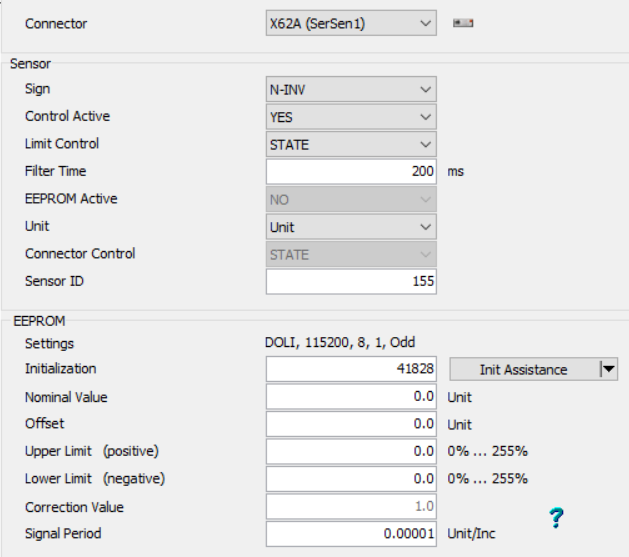 Each of the parameters should be set as follows:
Each of the parameters should be set as follows:Parameter
Value
Nominal
0
Offset
0
Upper limit (%)
0
Lower limit (%)
0
Signal Period
000 01
Ensure the Signal Period is correct for the intended unit scaling. For example, with a strain sensor:A Signal Period of 0. 000 01 produces units in percent strain, and
A Signal Period of 0. 000 000 1 produces units in strain.
Repeat for all required sensors.
Repeat steps 4 to 8 for the remaining strain and extension channels.For example, set sensor #9 connector to X62B (SerSen 2) to allocate this sensor to Vector Axial Extension.Write to EDC and Confirm.
Test to Confirm Correct Setup.
Navigate to Test Centre Light.
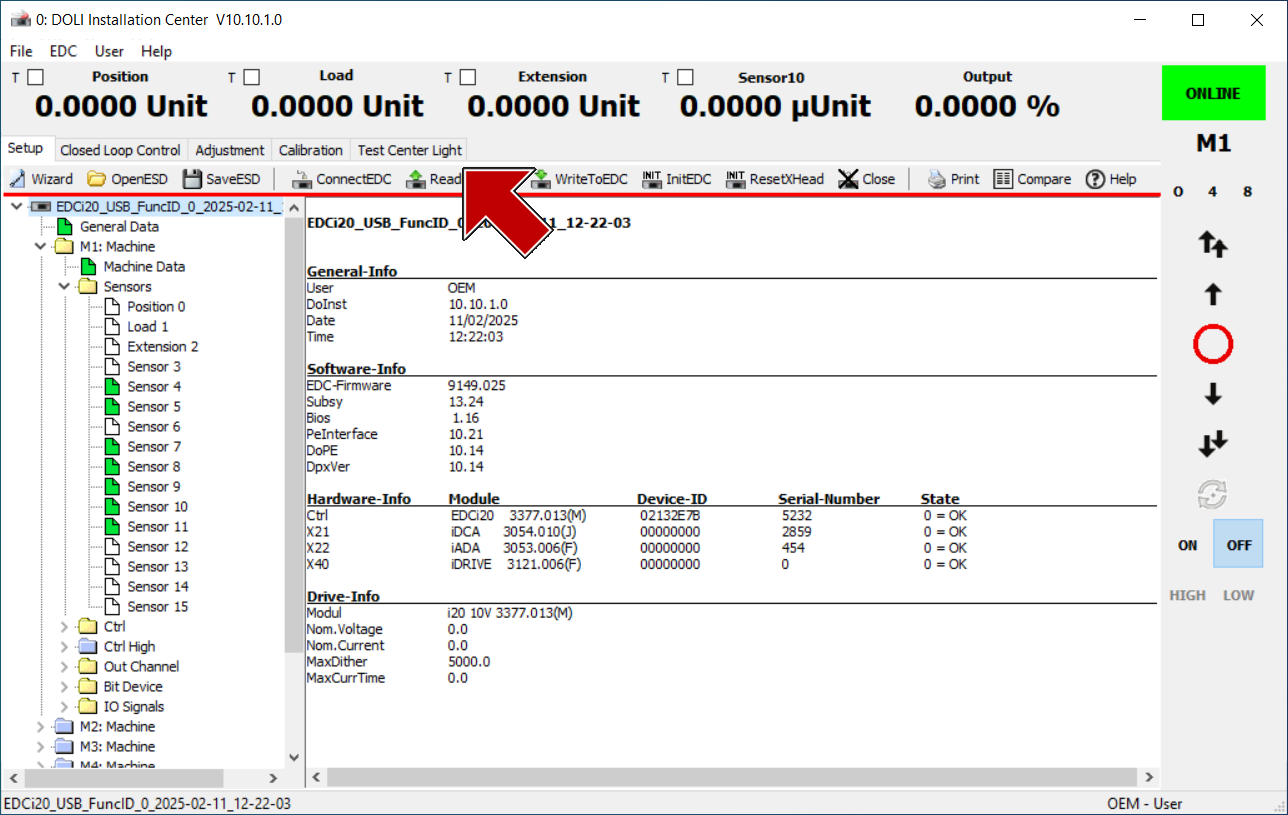
b. Mark, Align, and Measure a specimen with the Vector. | Note: for convenince, a split specimen could be used.
c. Drive the specimen to a small strain or extension to observe a reading on the Vector Interface app. | Check each input sensor in DOLI Test Centre Light against the corresponding value on the Vector Interface.
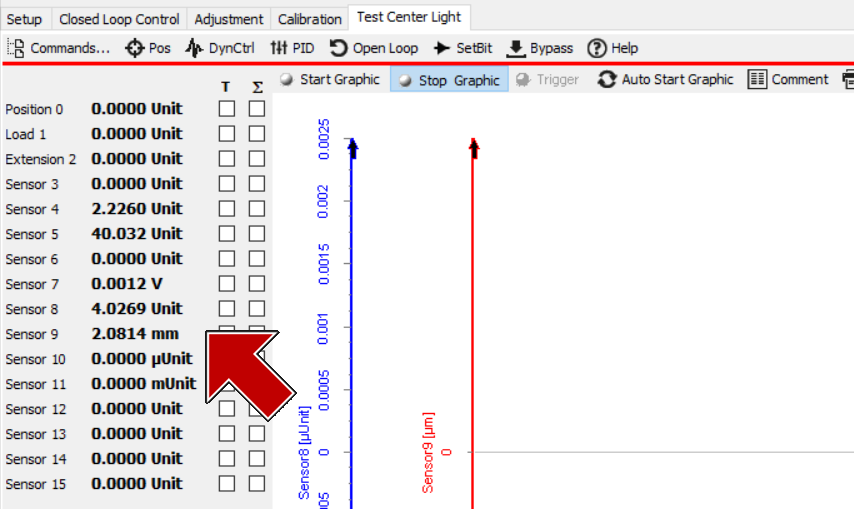 For example, when driving the UTM to strain a specimen to ~4%, sensors #8 and #9 match precisely to the corresponding axial values in the Vector Interface app.
For example, when driving the UTM to strain a specimen to ~4%, sensors #8 and #9 match precisely to the corresponding axial values in the Vector Interface app.