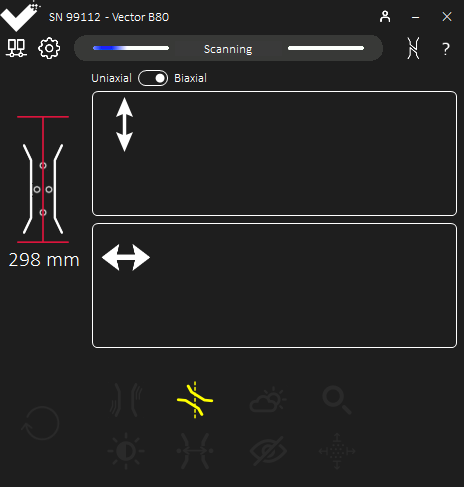Scanning Overlays and Dashboard
The overlays and dashboard indicators display in the Vector Interface during Scanning. They show warnings and issues with the test setup.
By following the advice for each warning, test performance can be improved. To find out more information on a warning, hover over the icon and follow the link to the tooltip.
Overlays
Warnings overlayed on the specimen outline.

|
|
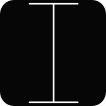
|
|
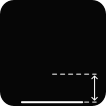
|
|
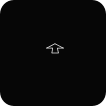
|
|
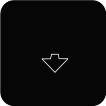
|
Dashboard Indicators
Warnings highlighted by icons.
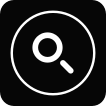
|
|
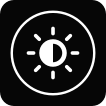
|
|

|
|
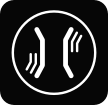
|
|
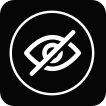
|

|
|
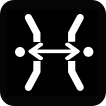
|
|

|
|
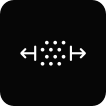
|
|

|
Information - B80

Transverse Gauge Length warnings apply when using Vector B80 only.
This icon is unavailable for uniaxial Vectors.
Considerations
When faced with scanning warnings, consider the following order to best resolve any issue.
- Ensure Vector can detect some form of markings.
- The Vector Interface indicates when markings are detected via the specimen icon.See Specimen Marking for more information.
- Address the warnings indicated around the specimen icon.
- These warnings describe issues with positioning Vector to the markings.See Positioning Vector for more information.
- Address the warnings indicated on the dashboard.
- These warnings cover the remaining sources of error.
Information

After moving the module or specimen, wait a few seconds for warning indicators to settle.
Information

Some indicators will not display if other indicators are active.
When one indicator is addressed, another may become active.