Speckle Region Dimensions Insufficient
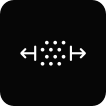
|
|

|
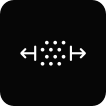 Speckle Region Too Narrow
Speckle Region Too Narrow
Vector |
Flats Using Speckles |
Rounds Using Speckles |
U200 |
W ≥ 5 mm |
Ø ≥ 6 mm |
U70 |
W ≥ 2 mm |
Ø ≥ 2.5 mm |
B80 |
W ≥ 1.5 mm when axial
W ≥ 10 mm when transverse
|
Ø ≥ 2 mm when axial
Ø ≥ 12.5 mm when transverse
|
Solutions
When using Vector B80, check that the Transverse Target Gauge Length is as required.
Adjust the target gauge length using the edit button, if required. When measuring uniaxially, ensure Vector is in uniaxial mode. See Setting the Measurement Mode of Vector B80 for more information.
Check the full width of the specimen is marked.
Remove and reapply markings if required. See Specimen Marking for more information.
Check that markings have not been rubbed away while handling the specimen
Clean and reapply markings if required. See Specimen Marking for more information.
For round specimens, check that the marked side of the specimen is fully facing Vector
Check that the full width of the specimen is marked and presented towards Vector. In many cases, a round specimen can be easily rotated to show a full region of speckle markings.
Reposition Vector closer to the specimen.
Position Vector closer to the specimen, up to the near limit. See Positioning Vector for more information.
Check Vector lighting is clear of an obstruction.
Reposition Vector or fixtures to prevent any obstructions between Vector illumination windows and the specimen markings. See Positioning Vector for more information.
Information - U200

Information - U70

Information - B80 (Axial)

Information - B80 (Transverse)

Information

In some cases, ring and dot markings can be applied to flags or other locations in lieu of sufficient specimen width. For these cases, the accuracy and resolution of the results cannot be verified.
 Speckle Region Too Short
Speckle Region Too Short
The speckle markings are not tall enough to measure at the desired axial gauge length.
Solutions
Check via the Interface app that the Target Gauge Length is as intended.
The Vector Interface app displays the mark type and target gauge length automatically when a specimen is detected. Vector will not start measuring if the target gauge length exceeds the available speckle region.Check that the target gauge length is as intended. The Target Gauge Length can be modified in the Vector Interface app.See Setting the Target Gauge Length via the Vector Interface in the User Guide for more information.Check that the correct stamp has been used for the desired gauge length
In particular, check the orientation of the stamp is correct. See Specimen Marking for more information.
Check the pattern was applied correctly - remove and reapply markings, if necessary.
In particular, ensure the specimen is clean and free from grease prior to marking and that the correct colour of pen/ink has been used. In some cases a contrasting basecoat may be required.See Specimen Marking for more information.Check that the applied markings do not extend beyond the parallel section of the specimen.
Clean and reapply markings if required. See Specimen Marking for more information.
Check that the full length of the marking is visible to Vector.
Check for obstructions to the line of sight. In particular, partial obstructions may be caused by grips and fixtures.
Reposition Vector closer to the specimen.
Position Vector closer to the specimen, up to the near limit. See Positioning Vector for more information.
Information - U200

Information - U70

Information - B80

Information

In some cases, ring and dot markings can be applied to flags or other locations in lieu of sufficient specimen width. For these cases, the accuracy and resolution of the results cannot be verified.