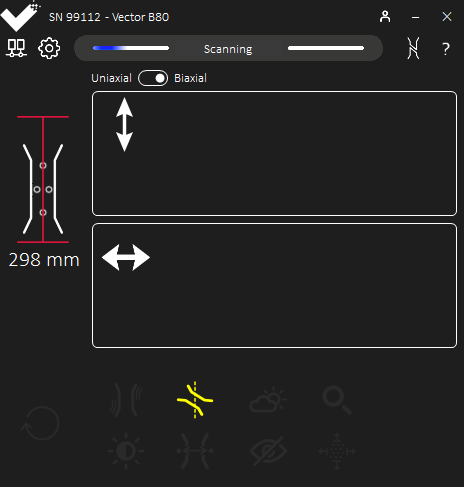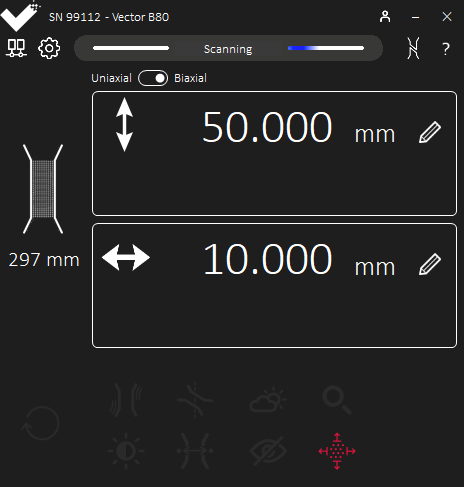The Vector B80 Does Not Start Measuring the Transverse
Connect the Vector to the Vector Interface app to inspect the cause.
Solutions
Check that markings have been applied correctly to the specimen.
Vector can detect and measure ring, dots, and speckle markings. See Specimen Marking for more information.
Check the Vector Interface app for Warning Indicators.
Diagramatic overlays and dashboard icons illuminate to highlight setup issues.Measurement cannot begin due to the presented setup issues. See section Scanning Overlays and Dashboard for more information.Check the Vector B80 is in Biaxial Mode.
Vector B80 can measure in Uniaxial or Biaxial mode. The measurement mode can be set in the configuration or measuring panes. See Setting the Measurement Mode of Vector B80 for more information.
Check the Vector Interface app for incompatible Target Gauge Length.
When testing with speckle markings, a Target Gauge Length must be defined to begin Measurement.See section Speckle Region Too Narrow for more information.Check that Vector B80 analogue output connections are correct.
If the Vector Interface shows biaxial measurement but this is not shown within the test control software.Axial and Transverse measurements have separate BNC connections.See section Electrical Installation for more information.